Widget not working
Here are the main issues that may cause your Widget not to work and how to resolve the issue.
Please check the following steps have been completed:
Account Status
If your account is not Activated or Verified the widget will not be display. If your account has not been activated or verified by our team please contact us at [email protected]
Trusted Domains
Ensure the trusted domain is entered and identical to the address of the website you have installed the LimeCall widget on.
Go to Widgets > Security
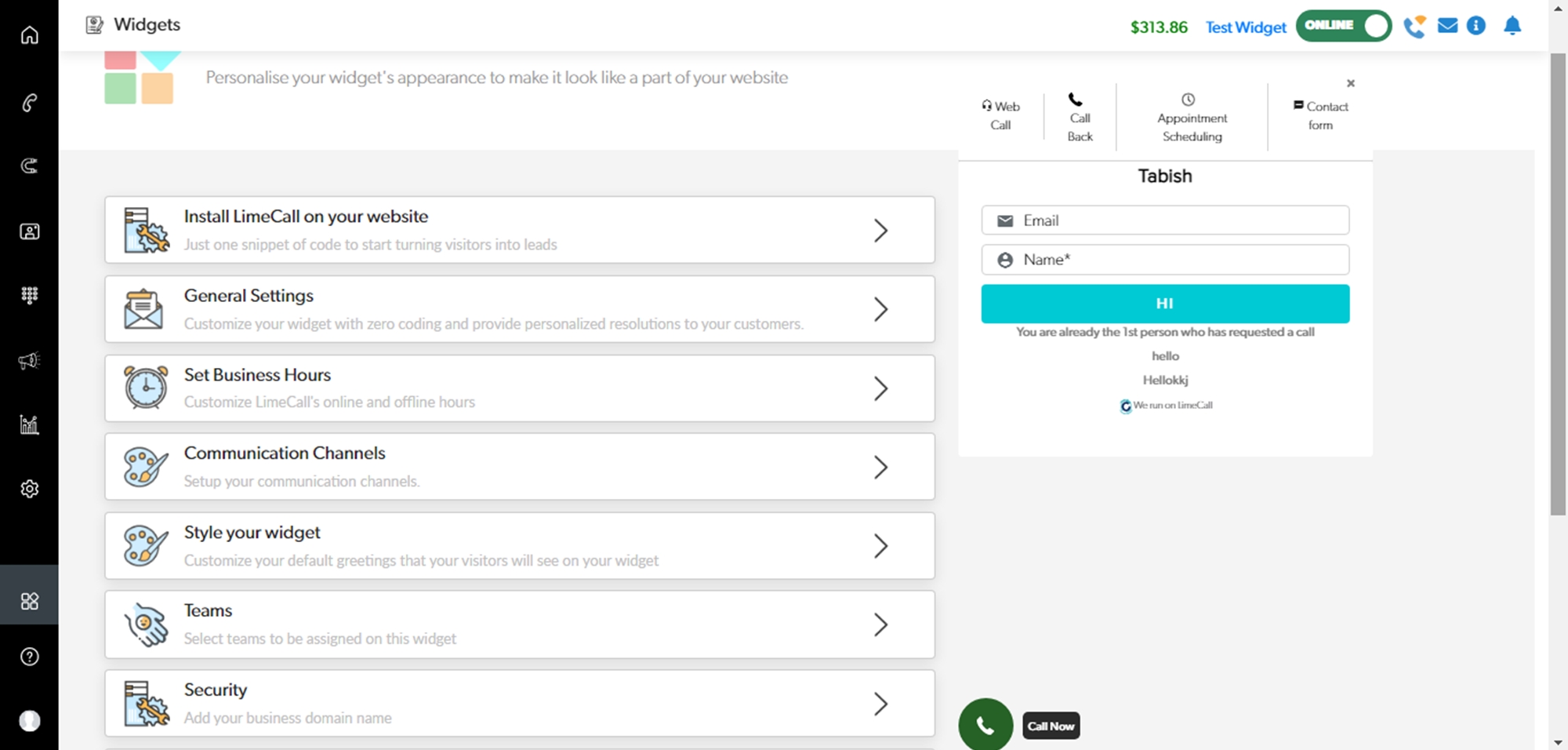

LimeCall Code
Ensure you have pasted the code correctly.
Go to Settings > Install LimeCall on your website
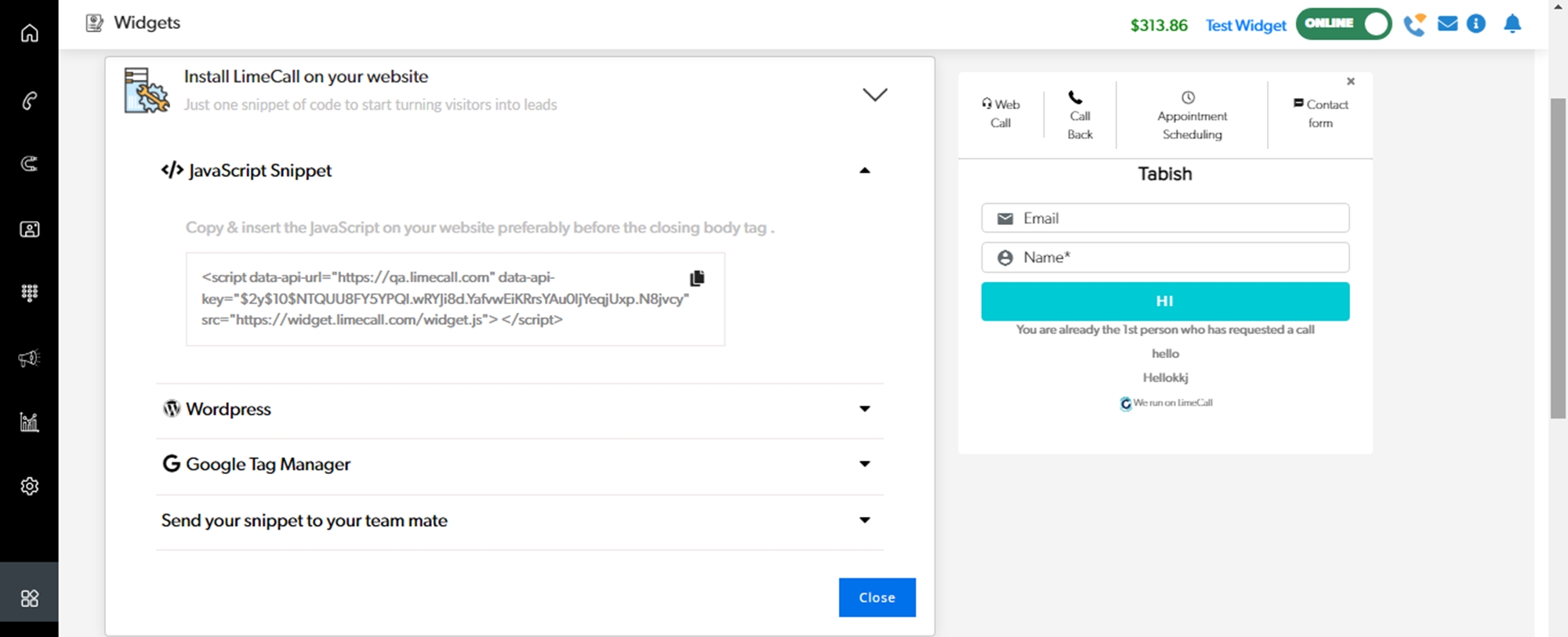
Recopy the code using the 'Copy' icon.
In most cases the code should be inserted before closing tag </body> in footer section of your site.
If you need any further assistance please contact our Support Team via Live Chat or [email protected]
Watch our each step of our Quick Tutorial HERE
Last updated
Was this helpful?